How to Add New Device
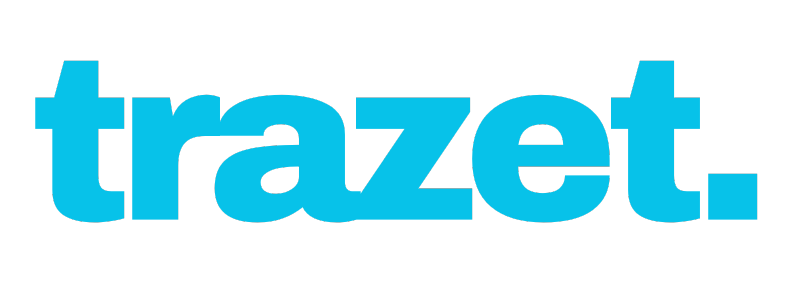
Devices
- Adding New Device
Steps to Add a New Device
Navigate to the Devices tab and click Add New Device. Alternatively, from the main dashboard, locate the "+" icon in the top right corner of the map section to initiate the process.
When the New Device dialog box appears, enter the following details: - Device Name: Assign a name, such as the vehicle plate number if the device is installed in a vehicle, or any preferred name for easy recognition in the application.
- UID: Enter the device’s IMEI number. Ensure accuracy, as the system identifies devices based on this unique identifier reported by the device.
- Phone Number(optional): Input the SIM card phone number in international format, starting with the country code followed by the number (e.g., +12025550123).
Once completed, click Save and Continue to register the device. - Device Icon: The default icon is set to a car. To choose a different icon, click on the preferred icon from the available options.
- Device Name: Assign a name, such as the vehicle plate number if the device is installed in a vehicle, or any preferred name for easy recognition in the application.
- Importing Devices
For adding multiple devices simultaneously, select the Upload Excel File option in the New Device dialog box. Upload an Excel file containing device details and click Submit to import them into Trazet.Ensure the file uses the compatible template, which can be downloaded within the dialog box by clicking Download Template.
After adding or importing devices, they will appear in the device list. If a device is reporting to the Trazet platform, the "Last Update" time will indicate when the device last sent information. You can return to the "Live Tracking" page to view the device’s location on the map.For configuring hardware devices, please refer to the device configuration manual provided with the device.