Geozones
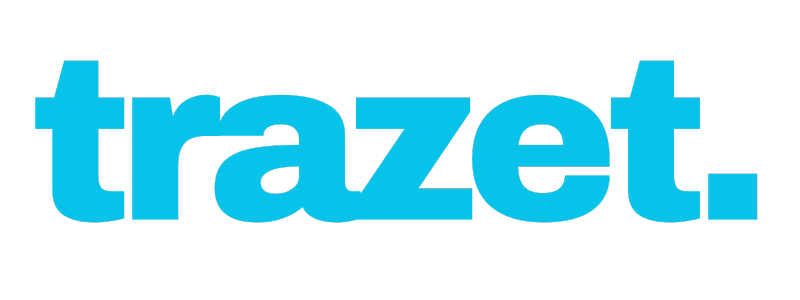
Geofences
Geofence Overview: Geofences in Trazet allow you to monitor and manage the movement of your devices within defined geographic zones. Receive real-time alerts when a device enters or exits a geofence, and access detailed reports in the Reports section to track which devices have entered or exited specific geofences, including the duration spent inside each zone.
How to Create a Geofence
You can create geofences using two methods:
-
From the Vehicle Card:
- Click the three dots on a vehicle card and select Create Geofence.
-
This method is ideal if you want notifications when a specific device leaves its current location (e.g., to prevent theft). The app automatically uses the device’s last known latitude and longitude when creating the geofence.
-
From App Settings:
- Go to the Settings tab and select Geofences.
- Tap the circle or polygon icon to create a new geofence.
Both methods open the Geofence properties dialog box , where you can configure your geofence:
- Name: Give your geofence a unique name.
- Description: (Optional) Add details like purpose or location for future reference.
- Devices: Select which devices will be linked to this geofence to receive entry/exit notifications.
Geofence Types:
-
Circle:
- Enter the Latitude and Longitude if you know them, or click the desired location on the map.
- Set the Radius (in meters) and choose a Geofence Color for visibility.
-
Polygon:
- Click on the map to mark boundary points, creating the geofence shape.
Once everything is set, tap Add New Geozone to save your geofence.
Managing Geofences:
- In Settings → Geofences, you’ll see all your created geofences.
- Tap a geofence name to view it on the map.
-
To edit or delete, click the three dots next to the geofence and choose the desired action.