
KLOUD Support Clips Channel
Quick help for you to self-resolve frequently asked questions.
| Last Update | 19/06/2023 |
|---|---|
| Completion Time | 2 hours 9 minutes |
| Members | 1 |
Share This Course
Share Link
Share on Social Media
Share by Email
Please login to share this KLOUD Support Clips Channel by email.
FiOS Tutorials
View all
To start tracking vehicles you need to add them to the worklist. See how to do it manually and automatically in the FiOS fleet management system. Plus, learn to quickly clear your monitoring list without deleting units from the system.

The track is a colored line on the map showing vehicle movements within a certain period. FiOS allows you to see how a vehicle was moving along this track with stops, speedings, parkings, fuel fillings, and other events like in real-time. We call it “playing a track.”
This video explains how to create a track with event markers, accompany it with Google Street View and play it.
Follow us:
Facebook: https://bit.ly/3cJDjcA
Twitter: http://bit.ly/3aNMadL
Instagram: http://bit.ly/2O4oMyV
Linkedin: http://bit.ly/37ADPYP
Most frequent questions about GPS maps answered in 1 minute.
- What objects can you control on the map?
- How to select between OSM, WebGIS, and connect Google Maps?
- How to navigate, resize, zoom the map?
HAZER Tutorials
View all
HAZER is the IoT platform to manage moving and stationary objects via sensors and other IoT devices. HAZER displays all sensors on a handy Dashboard.
Depending on a job position, people should have access to different Dashboards. This video explains how to share a sensor monitoring dashboard with various users. You will also learn how to manage shared Dashboards – delete and view as a user.
Follow us:
Facebook: https://bit.ly/3cJDjcA
Twitter: http://bit.ly/3aNMadL
Instagram: http://bit.ly/2O4oMyV
Linkedin: http://bit.ly/37ADPYP

HAZER is the IoT platform to track sensors and other IoT devices on your laptop or smartphone.
HAZER displays each sensor as a colored widget. It shows real-time sensor values and changes color if critical variations or deviations from the norm occur.
This video explains how to:
- Create widgets of various types.
- Properly configure the sensors.
- Organize the HAZER Dashboard to track multiple sensors.
- Monitor sensors via charts and graphs.
Follow us:
Facebook: https://bit.ly/3cJDjcA
Twitter: http://bit.ly/3aNMadL
Instagram: http://bit.ly/2O4oMyV
Linkedin: http://bit.ly/37ADPYP

HAZER is the IoT platform to monitor any number of sensors on one screen. The screen is called Dashboard. You can create any number of Dashboards for each facility, room, vehicle, or group of moving and stationary assets.
This video explains how to organize your Dashboard to monitor sensors with maximum convenience.
1. How to switch to expanded view?
2. How to resize Dashboards?
3. How to hide and view hidden Dashboards?
4. How to search for the needed Dashboard?
5. How to enter a detailed Dashboard view?
Follow us:
Facebook: https://bit.ly/3cJDjcA
Twitter: http://bit.ly/3aNMadL
Instagram: http://bit.ly/2O4oMyV
Linkedin: http://bit.ly/37ADPYP
EPORT Tutorials
View all
EPORT is the software for 3PL service providers. It allows taking full-chain logistics under control and consolidating carriers, drivers, clients, and orders in a single interface.
EPORT also helps to digitalize shipment-related documents and manage them on your laptop.
This video explains how to attach documents to deliveries and ensure that you have the necessary documents at hand for uninterrupted logistics.
Follow us:
Facebook: https://bit.ly/3cJDjcA
Twitter: http://bit.ly/3aNMadL
Instagram: http://bit.ly/2O4oMyV
Linkedin: http://bit.ly/37ADPYP

EPORT is the platform for 3PL service providers allowing them to take full-cycle logistics under control.
In EPORT, customers place orders and track delivery progress, while a logistics company accepts them, assigns orders to vehicles, and manages the delivery process.
This video explains how to detect the already assigned vehicles when selecting a transport for a new order.
For more information or a live demo, contact us via the website.
Follow us:
Facebook: https://bit.ly/3cJDjcA
Twitter: http://bit.ly/3aNMadL
Instagram: http://bit.ly/2O4oMyV
Linkedin: http://bit.ly/37ADPYP

EPORT helps to build a delivery ecosystem and build a control center for all 3PL activities. 3PL service providers, carriers, and customers can work in a single system and make all the associated processes transparent.
This video tells how to create a partner on EPORT. It can be a customer, supplier, or any other user. You will learn how to:
- Add a partner with detailed descriptions and contact information.
- Manage event-based notifications for the partner.
Follow us:
Facebook: https://bit.ly/3cJDjcA
Twitter: http://bit.ly/3aNMadL
Instagram: http://bit.ly/2O4oMyV
Linkedin: http://bit.ly/37ADPYP
GOFER Tutorials
View all
GOFER is an Uber-like platform for business ride management and company car booking. It allows managing employee transport across multiple branches in a single interface.
This video explains how to use GOFER as a Branch Manager who supervises all staff transportation processes in the company, including:
- Creating managers, drivers, and passengers.
- Configuring price plans for each branch, vehicle type, and class.
Need more information? Request a live demo via the chat in the lower right corner.
Follow us:
Facebook: https://bit.ly/3cJDjcA
Twitter: http://bit.ly/3aNMadL
Instagram: http://bit.ly/2O4oMyV
Linkedin: http://bit.ly/37ADPYP
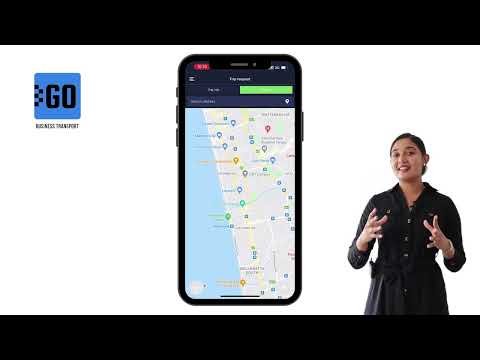
GOFER is a platform to manage employee transportation and business rides. For passengers, it offers an Uber-like mobile app. Using it, an employee can book a company car in a few clicks. This video explains how to work with the mobile application, including:
- Log in to the app and edit your profile, as a passenger;
- Request a business or private trip on a company car;
- Track your request status and view ride history.
Let us know if you want to make a company car booking as simple as requesting a taxi. We’ll schedule a live demo and free trial for your company:
Need more information? Request a live demo on https://www.kloudip.com/gofer
Follow us:
Facebook: https://bit.ly/3cJDjcA
Twitter: http://bit.ly/3aNMadL
Instagram: http://bit.ly/2O4oMyV
LinkedIn: http://bit.ly/37ADPYP

GOFER is an Uber-like platform to manage company cars and business rides. It offers one-click car booking, employee tracking outside the office, and company fleet usage analytics.
This video shows how to create a summary report, showing the details of each completed trip, including:
- The passenger and the vehicle
- Trip purpose
- When and where the ride started and ended
- Distance traveled and payment to the driver
- Comments by employees, managers, dispatchers about the ride
- Confirmations for booking the vehicle
Need more information? Request a live demo via the chat in the lower right corner.
Follow us:
Facebook: https://bit.ly/3cJDjcA
Twitter: http://bit.ly/3aNMadL
Instagram: http://bit.ly/2O4oMyV
Linkedin: http://bit.ly/37ADPYP
Default channel for slides, all public users can access the content of this channel.