
KLOUD Support Clips Channel
Quick help for you to self-resolve frequently asked questions.
| Last Update | 19/06/2023 |
|---|---|
| Completion Time | 2 hours 9 minutes |
| Members | 1 |
Share This Course
Share Link
Share on Social Media
Share by Email
Please login to share this KLOUD Support Clips Channel by email.

Only authorized personnel should access the GPS tracking system. If your password was compromised, be sure to change or recover it. Here's how to do it.
FiOS Tutorials
View all
Only authorized personnel should access the GPS tracking system. If your password was compromised, be sure to change or recover it. Here's how to do it.

You can track all your vehicles online on the map. See how to effectively monitor dozens of units on one screen.
Follow us:
Facebook: https://bit.ly/3cJDjcA
Twitter: http://bit.ly/3aNMadL
Instagram: http://bit.ly/2O4oMyV
Linkedin: http://bit.ly/37ADPYP

FiOS gives you the opportunity to share vehicles’ location and sensors’ data with people, who are not authorized in the system, for example:
- Share the movements of couriers with clients awaiting delivery
- Send the location of a driver with an employee going on a business ride
- Show the location of vehicles or bikes with the audience during competitions
This video explains how to share vehicle location, movements, and performance with non-FiOS users.
Follow us:
Facebook: https://bit.ly/3cJDjcA
Twitter: http://bit.ly/3aNMadL
Instagram: http://bit.ly/2O4oMyV
Linkedin: http://bit.ly/37ADPYP
HAZER Tutorials
View all
HAZER is a powerful IoT platform to monitor sensors and counters installed in moving or stationary assets. With HAZER you always know what is happening with your assets and where it happens.
This video shows how to track your vehicles, machinery, and cargo on the map, including:
- How to access the track and trace feature?
- How to navigate the map?
- How to track one or multiple objects on the map?
- How to view movement history via tracks?
Need more information? Request a live demo via the chat in the lower right corner.
Follow us:
Facebook: https://bit.ly/3cJDjcA
Twitter: http://bit.ly/3aNMadL
Instagram: http://bit.ly/2O4oMyV
Linkedin: http://bit.ly/37ADPYP

HAZER is the IoT platform to manage moving and stationary objects via sensors and other IoT devices. HAZER displays all sensors on a handy Dashboard.
Depending on a job position, people should have access to different Dashboards. This video explains how to share a sensor monitoring dashboard with various users. You will also learn how to manage shared Dashboards – delete and view as a user.
Follow us:
Facebook: https://bit.ly/3cJDjcA
Twitter: http://bit.ly/3aNMadL
Instagram: http://bit.ly/2O4oMyV
Linkedin: http://bit.ly/37ADPYP

HAZER is the IoT platform to monitor sensors and counters installed in buildings or vehicles. Plus, you can manage moving and stationary assets via sensors and other IoT devices. This video explains how to:
1. Set up and view notifications on anything that happens with your vehicles, buildings, cargo, and equipment.
2. Enable and disable the existing notifications.
3. Receive notifications on your smartphone.
4. Search for notifications.
5. View notification log in a report.
In this video, you will also learn each notification parameter in detail to set up highly personalized and meaningful notifications.
Follow us:
Facebook: https://bit.ly/3cJDjcA
Twitter: http://bit.ly/3aNMadL
Instagram: http://bit.ly/2O4oMyV
Linkedin: http://bit.ly/37ADPYP
EPORT Tutorials
View all
EPORT helps to build a delivery ecosystem and build a control center for all 3PL activities. 3PL service providers, carriers, and customers can work in a single system and make all the associated processes transparent.
This video tells how to create a partner on EPORT. It can be a customer, supplier, or any other user. You will learn how to:
- Add a partner with detailed descriptions and contact information.
- Manage event-based notifications for the partner.
Follow us:
Facebook: https://bit.ly/3cJDjcA
Twitter: http://bit.ly/3aNMadL
Instagram: http://bit.ly/2O4oMyV
Linkedin: http://bit.ly/37ADPYP

EPORT is the delivery ecosystem that unites 3PL service providers, carriers, and their customers in one platform. It allows taking full-chain logistics under control on your laptop.
This video explains how to login into the system and guides you through the core modules of the EPORT.
Follow us:
Facebook: https://bit.ly/3cJDjcA
Twitter: http://bit.ly/3aNMadL
Instagram: http://bit.ly/2O4oMyV
Linkedin: http://bit.ly/37ADPYP

EPORT is the software for 3PL service providers to get full-chain logistics under control. It helps manage carriers, customers, orders, fleets, drivers, and helpers on your laptop.
This video explains:
1. How do customers interact with logistics companies in a single interface?
2. How to plan a trip?
3. How add an order to the trip?
4. How to preview and edit the delivery route?
5. How to view the trip summary report?
Follow us:
Facebook: https://bit.ly/3cJDjcA
Twitter: http://bit.ly/3aNMadL
Instagram: http://bit.ly/2O4oMyV
Linkedin: http://bit.ly/37ADPYP
GOFER Tutorials
View all
GOFER is an Uber-like platform for business ride management and company car booking. It allows managing employee transport across multiple branches in a single interface.
This video explains how to use GOFER as a Branch Manager who supervises all staff transportation processes in the company, including:
- Creating managers, drivers, and passengers.
- Configuring price plans for each branch, vehicle type, and class.
Need more information? Request a live demo via the chat in the lower right corner.
Follow us:
Facebook: https://bit.ly/3cJDjcA
Twitter: http://bit.ly/3aNMadL
Instagram: http://bit.ly/2O4oMyV
Linkedin: http://bit.ly/37ADPYP

GOFER is an Uber-like platform for business ride management. It allows monitoring how your company cars are used, where do your employees travel, and how much do you pay drivers.
This video explains how to use GOFER Driver App:
- View requested trips
- Accept or reject requests
- Navigate to the delivery or pickup points via Google Maps
- Start or finish the ride
- Track earnings
- View trip history and statistics
Need more information? Request a live demo via the chat in the lower right corner.
Follow us:
Facebook: https://bit.ly/3cJDjcA
Twitter: http://bit.ly/3aNMadL
Instagram: http://bit.ly/2O4oMyV
Linkedin: http://bit.ly/37ADPYP
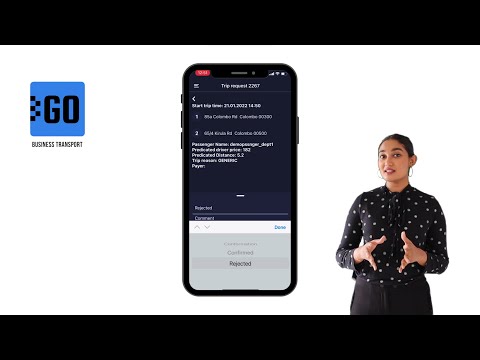
GOFER is an Uber-like platform allowing businesses to manage corporate vehicles and business rides on their laptops and smartphones. The software offers a web interface and mobile apps for drivers, dispatchers, and managers.
This video explains how to use the mobile app for managers:
✅ View vehicle requests made by employees;
✅ View trip details;
✅ Confirm or reject the request.
Need more information? Request a live demo on https://www.kloudip.com/gofer
Check out other tutorials on our eLearning portal:
https://bit.ly/3sq65Yz
Follow us:
Facebook: https://bit.ly/3cJDjcA
Twitter: http://bit.ly/3aNMadL
Instagram: http://bit.ly/2O4oMyV
LinkedIn: http://bit.ly/37ADPYP
Default channel for slides, all public users can access the content of this channel.