
KLOUD Support Clips Channel
Quick help for you to self-resolve frequently asked questions.
| Last Update | 19/06/2023 |
|---|---|
| Completion Time | 2 hours 9 minutes |
| Members | 1 |
Share This Course
Share Link
Share on Social Media
Share by Email
Please login to share this KLOUD Support Clips Channel by email.
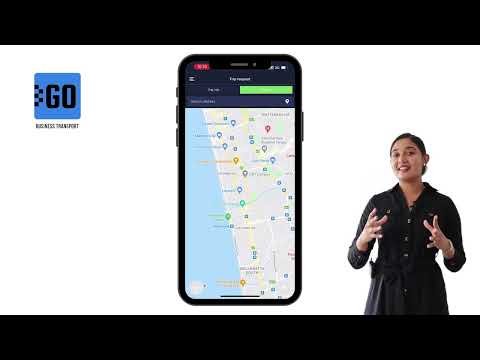
GOFER is a platform to manage employee transportation and business rides. For passengers, it offers an Uber-like mobile app. Using it, an employee can book a company car in a few clicks. This video explains how to work with the mobile application, including:
- Log in to the app and edit your profile, as a passenger;
- Request a business or private trip on a company car;
- Track your request status and view ride history.
Let us know if you want to make a company car booking as simple as requesting a taxi. We’ll schedule a live demo and free trial for your company:
Need more information? Request a live demo on https://www.kloudip.com/gofer
Follow us:
Facebook: https://bit.ly/3cJDjcA
Twitter: http://bit.ly/3aNMadL
Instagram: http://bit.ly/2O4oMyV
LinkedIn: http://bit.ly/37ADPYP
FiOS Tutorials
View all
FiOS is a fleet management system to track private vehicles and commercial fleets. Among other things, the system offers the “Geofences” module to track vehicle activity within or outside certain territories.
This video explains how to:
- Create a geofence – the restricted territory on the map
- Configure a geofence – select color, type, radius
- Mark long roads with geofences
- Create geofences from vehicle tracks
- Use geofences to solve real-life tasks
Follow us:
Facebook: https://bit.ly/3cJDjcA
Twitter: http://bit.ly/3aNMadL
Instagram: http://bit.ly/2O4oMyV
Linkedin: http://bit.ly/37ADPYP

FiOS is a powerful GPS tracking and fleet management system that offers precise fleet analytics on 300+ parameters. You can configure the system to automatically send fleet reports to your email. This video explains how to do it, including:
- The introduction of the “Jobs” module
- Selecting report format – PDF, Excel, XML, CSV
- Setting reporting period
- Adding Google Maps to display information from reports on the map
- Specifying recipients and schedule report sending
- Test report sending
Follow us:
Facebook: https://bit.ly/3cJDjcA
Twitter: http://bit.ly/3aNMadL
Instagram: http://bit.ly/2O4oMyV
Linkedin: http://bit.ly/37ADPYP

The track is a colored line on the map showing vehicle movements within a certain period. FiOS allows you to see how a vehicle was moving along this track with stops, speedings, parkings, fuel fillings, and other events like in real-time. We call it “playing a track.”
This video explains how to create a track with event markers, accompany it with Google Street View and play it.
Follow us:
Facebook: https://bit.ly/3cJDjcA
Twitter: http://bit.ly/3aNMadL
Instagram: http://bit.ly/2O4oMyV
Linkedin: http://bit.ly/37ADPYP
HAZER Tutorials
View all
HAZER is the IoT platform to track moving and stationary assets through sensors. Thanks to the 'track-and-trace' feature in HAZER, you can see not only what is happening with your cargo, buildings, and vehicles, but also where it happens. This video explains how to manage location detection devices in HAZER, including:
- How to add a location detection device to HAZER and track your assets on the map?
- How to monitor groups of objects on the map?
- How to share the location of your assets with different system users?
Need more information? Request a live demo via the chat in the lower right corner.
Follow us:
Facebook: https://bit.ly/3cJDjcA
Twitter: http://bit.ly/3aNMadL
Instagram: http://bit.ly/2O4oMyV
Linkedin: http://bit.ly/37ADPYP
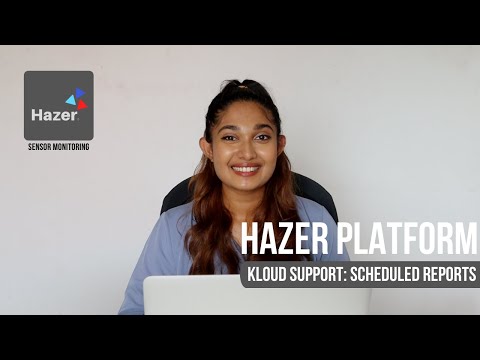
HAZER is the IoT platform to monitor sensors installed in buildings and vehicles. You can track sensor values in real-time or in reports. HAZER can automatically send reports to your email. This video explains how to schedule reports, including:
How to view scheduled reports?
How to enable and disable scheduled reports?
How to create scheduled reports for one or multiple sensors?
How to create a detailed schedule?
Need more information? Request a live demo via the chat in the lower right corner.
Follow us:
Facebook: https://bit.ly/3cJDjcA
Twitter: http://bit.ly/3aNMadL
Instagram: http://bit.ly/2O4oMyV
Linkedin: http://bit.ly/37ADPYP

HAZER is the IoT platform to track sensors and counters in vehicles and buildings. You can monitor any number of sensors in real-time, view analytics in reports, receive online notifications, and create separate monitoring dashboards for every room, vehicle, and facility.
This video explains where to find the insights into how your organization uses the IoT platform – all your sensors, reports, notifications, monitoring dashboards, system managers, and administrators.
Need more information? Request a live demo via the chat in the lower right corner.
Follow us:
Facebook: https://bit.ly/3cJDjcA
Twitter: http://bit.ly/3aNMadL
Instagram: http://bit.ly/2O4oMyV
Linkedin: http://bit.ly/37ADPYP
EPORT Tutorials
View all
EPORT is the platform for 3PL service providers allowing them to take full-cycle logistics under control.
In EPORT, customers place orders and track delivery progress, while a logistics company accepts them, assigns orders to vehicles, and manages the delivery process.
This video explains how to detect the already assigned vehicles when selecting a transport for a new order.
For more information or a live demo, contact us via the website.
Follow us:
Facebook: https://bit.ly/3cJDjcA
Twitter: http://bit.ly/3aNMadL
Instagram: http://bit.ly/2O4oMyV
Linkedin: http://bit.ly/37ADPYP

EPORT is the platform to manage 3PL operations. It allows controlling delivery orders, carriers, customers, drivers, and transport in a few clicks.
In EPORT, among other things, you have the list of orders. For each, you can plan trips and assign vehicles from available carrier fleets.
This video explains how to create such a trip and set its date and time based on the order date.
Follow us:
Facebook: https://bit.ly/3cJDjcA
Twitter: http://bit.ly/3aNMadL
Instagram: http://bit.ly/2O4oMyV
Linkedin: http://bit.ly/37ADPYP

EPORT is the platform for 3PL service providers. It allows logistics companies, their clients, carriers, and drivers to interact within a single interface.
In EPORT, the clients are called “Parties.” A Party – a manufacturer, supermarket chain, etc. – can have multiple addresses, like separate shops, factories, warehouses.
This video explains how to add multiple addresses for a single Party.
Need more information? Request a live demo on https://www.kloudip.com/eport.
Check out other tutorials on our eLearning portal:
https://bit.ly/3sq65Yz
Follow us:
Facebook: https://bit.ly/3cJDjcA
Twitter: http://bit.ly/3aNMadL
Instagram: http://bit.ly/2O4oMyV
Linkedin: http://bit.ly/37ADPYP
GOFER Tutorials
View all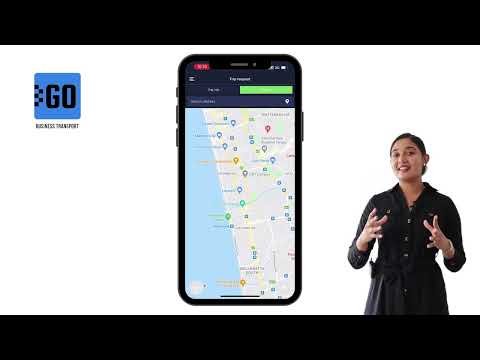
GOFER is a platform to manage employee transportation and business rides. For passengers, it offers an Uber-like mobile app. Using it, an employee can book a company car in a few clicks. This video explains how to work with the mobile application, including:
- Log in to the app and edit your profile, as a passenger;
- Request a business or private trip on a company car;
- Track your request status and view ride history.
Let us know if you want to make a company car booking as simple as requesting a taxi. We’ll schedule a live demo and free trial for your company:
Need more information? Request a live demo on https://www.kloudip.com/gofer
Follow us:
Facebook: https://bit.ly/3cJDjcA
Twitter: http://bit.ly/3aNMadL
Instagram: http://bit.ly/2O4oMyV
LinkedIn: http://bit.ly/37ADPYP

GOFER is the software to manage company transport and business rides. It allows employees, managers, dispatchers, and drivers to interact in one system.
If an employee needs to go anywhere on business, GOFER will help to make a vehicle request, get managers’ and dispatchers’ approvals, find the right vehicle for the trip, and calculate payments to drivers.
Sometimes, a company needs to transport employees to the same locations every day, for example:
✅ Service teams that do routine checks on remote sites;
✅ Merchandise managers that check goods layout in supermarkets;
✅ People who travel to work and back on a company’s shuttle.
To manage such rides in GOFER, you can create a recurring ride. The system starts recurring rides automatically according to the specified schedule. This relieves dispatchers from the repetitive work of creating the same trips every day.
This video explains how to create a recurring trip in GOFER.
Let us know if you want to make a company car booking as simple as requesting a taxi. We’ll schedule a live demo and free trial for your company: http://bit.ly/37Ahfij
Follow us for more:
Facebook: https://bit.ly/3cJDjcA
Twitter: http://bit.ly/3aNMadL
Instagram: http://bit.ly/2O4oMyV
LinkedIn: http://bit.ly/37ADPYP
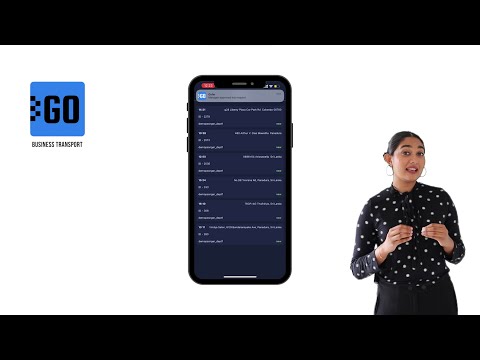
GOFER is an Uber-like platform for company transport and business ride management. It comprises a web version and mobile apps for drivers, dispatchers, and managers.
This video explains how to use the mobile app for dispatchers:
✅ View all trip requests approved by a manager;
✅ Check the trip details and assign a vehicle to it;
✅ Edit the requests subject to the emerging requirements.
Need more information? Request a live demo on https://www.kloudip.com/gofer
Check out other tutorials on our eLearning portal:
https://bit.ly/3sq65Yz
Follow us:
Facebook: https://bit.ly/3cJDjcA
Twitter: http://bit.ly/3aNMadL
Instagram: http://bit.ly/2O4oMyV
LinkedIn: http://bit.ly/37ADPYP
Default channel for slides, all public users can access the content of this channel.